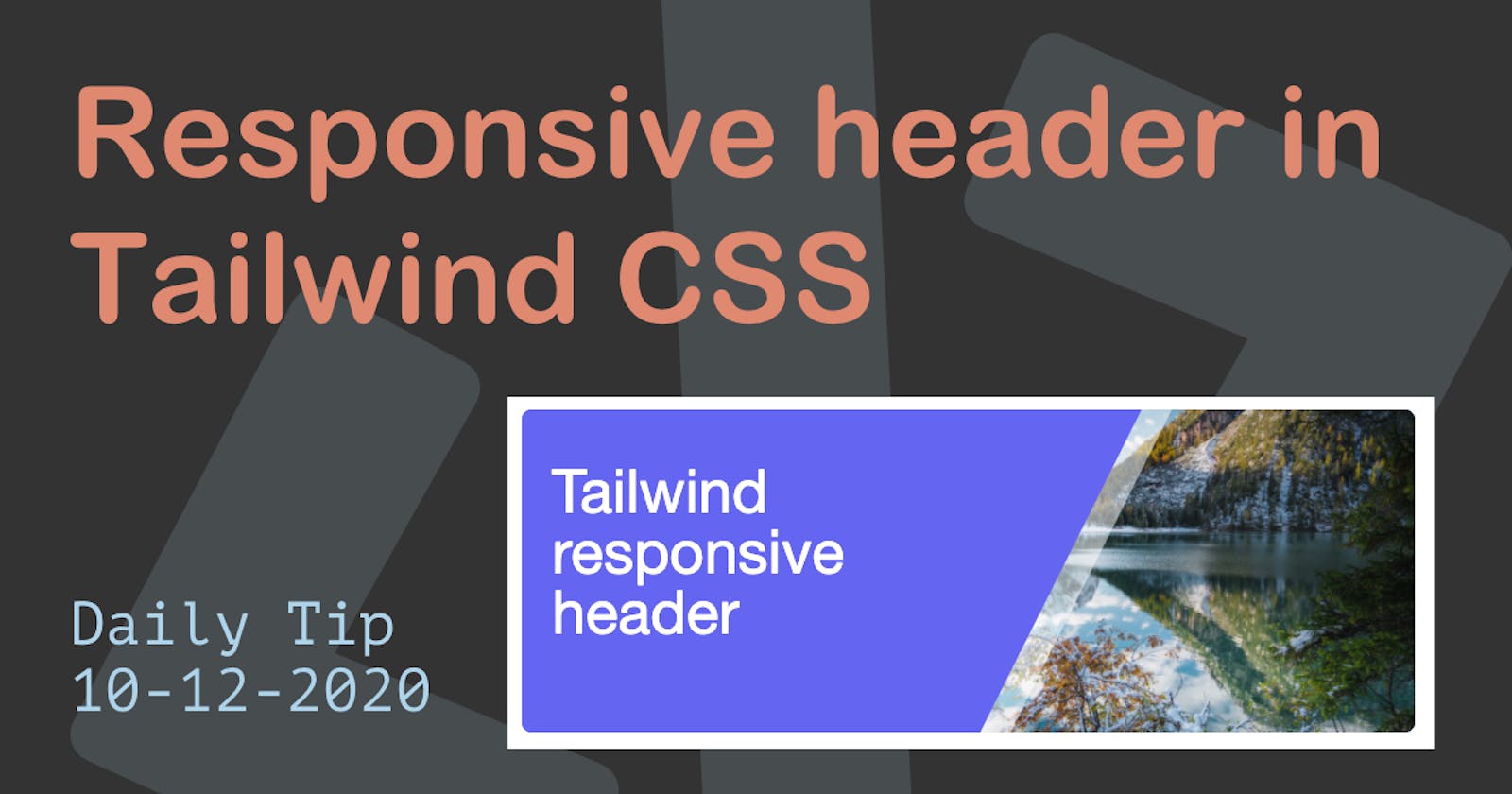Today we will be creating a super cool responsive header using Tailwind CSS.
This header will have the following elements.
- ✅ Left side for text
- ✅ Right side for the image
- ✅ Diagonal line and opacity line to split them
- ✅ No custom CSS is needed!
The result is this super cool responsive header.

Tailwind CSS responsive header
We won't be writing our own CSS, so bear with me as we build this full header using HTML elements with Tailwind classes.
We will start off by building the main wrapper:
<div class="relative h-64 m-8 overflow-hidden rounded-lg bg-indigo-500"></div>
We give this wrapper a height with the h-64 class, and round the corners. Next, we also make it a cool indigo tint.
As you can see this wrapper is relative.
This is because we need to use some absolute divs to position elements on top of each other.
This gives us the following result:
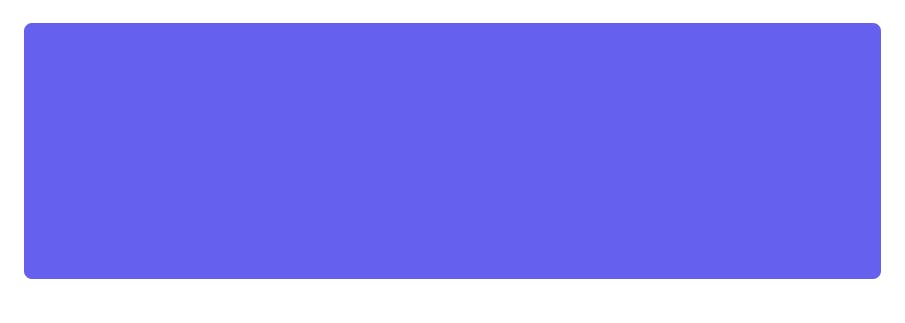
Now we want to place the image on the right first.
<div class="relative h-64 m-8 overflow-hidden rounded-lg bg-indigo-500">
<div class="absolute top-0 right-0 block w-9/12 h-full">
<img
alt="Snowy mountain lake"
class="object-cover min-w-full h-full"
src="https://images.unsplash.com/photo-1607025952930-da2ac6748e7a?ixid=MXwxMjA3fDB8MHxwaG90by1wYWdlfHx8fGVufDB8fHw%3D&ixlib=rb-1.2.1&auto=format&fit=crop&w=1650&q=80"
/>
</div>
</div>
As you can see we place an absolute div inside our container. This div is set to the right of the parent. We also state it should be 9/12 of the width, and use the full height. Inside of the div is the actual image. We state it should use an object-fit method, as well as use the full-height.
The result so far:

Already a pretty cool result, but now we need to make the left side for the content and the even cooler diagonal lines.
<div class="relative h-64 m-8 overflow-hidden rounded-lg bg-indigo-500">
<div class="absolute z-30 flex w-full h-full">
<div class="relative z-30 w-5/6 px-6 py-8 text-white md:py-10 md:w-1/2">
<h2 class="text-5xl">Tailwind responsive header</h2>
<span></span>
</div>
</div>
<div class="absolute top-0 right-0 block w-9/12 h-full">
<img
alt="Snowy mountain lake"
class="object-cover min-w-full h-full"
src="https://images.unsplash.com/photo-1607025952930-da2ac6748e7a?ixid=MXwxMjA3fDB8MHxwaG90by1wYWdlfHx8fGVufDB8fHw%3D&ixlib=rb-1.2.1&auto=format&fit=crop&w=1650&q=80"
/>
</div>
</div>
We add another absolute div, which uses the full width and height, this is because inside of it we will then cut down on the size relative to the parent. We place a relative div inside which defined some padding and the size of the text div. In there we have the heading text, nothing fancy just a big bold font.
If we now render this, it looks a bit odd, the text is half over the image and that's just weird looking.
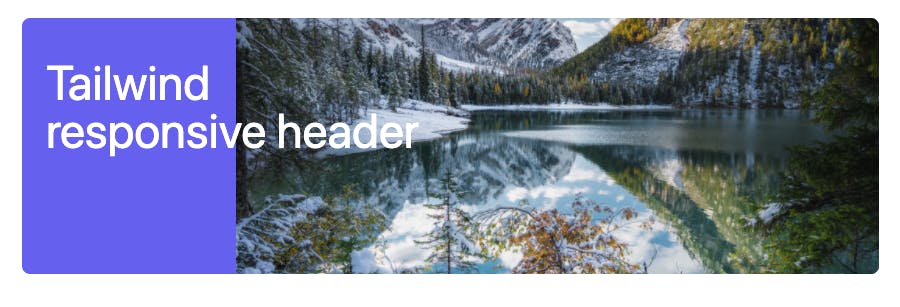
Now we need to find a way to add this diagonal line and have some more indigo behind the text.
<div class="relative h-64 m-8 overflow-hidden rounded-lg bg-indigo-500">
<div class="absolute z-30 flex w-full h-full">
<div class="relative z-30 w-5/6 px-6 py-8 text-white md:py-10 md:w-1/2">
<h2 class="text-5xl">Tailwind responsive header</h2>
<span></span>
</div>
<div class="absolute top-0 right-0 flex w-full h-full">
<div class="w-1/3 h-full bg-indigo-500"></div>
</div>
</div>
<div class="absolute top-0 right-0 block w-9/12 h-full">
<img
alt="Snowy mountain lake"
class="object-cover min-w-full h-full"
src="https://images.unsplash.com/photo-1607025952930-da2ac6748e7a?ixid=MXwxMjA3fDB8MHxwaG90by1wYWdlfHx8fGVufDB8fHw%3D&ixlib=rb-1.2.1&auto=format&fit=crop&w=1650&q=80"
/>
</div>
</div>
Here we added another absolute div, for now we add a 1/3 width element inside with the indigo color, this is the background for our text element.
As you can see it's still not fully covering the text. That is because our shape will do the final stretch.
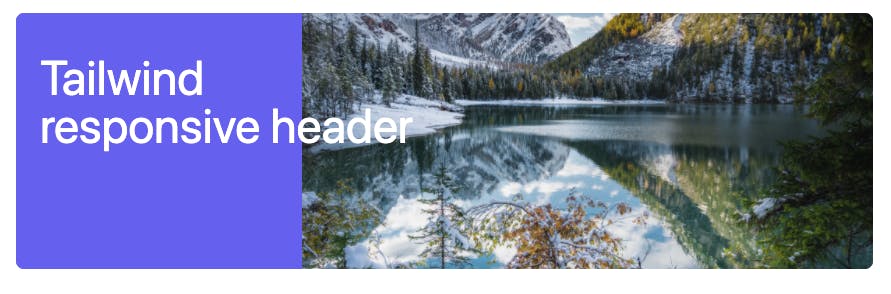
As, mentioned now it's time to add the shapes, I make use of SVG's with a polygon inside.
<div class="relative h-64 m-8 overflow-hidden rounded-lg bg-indigo-500">
<div class="absolute z-30 flex w-full h-full">
<div class="relative z-30 w-5/6 px-6 py-8 text-white md:py-10 md:w-1/2">
<h2 class="text-5xl">Tailwind responsive header</h2>
<span></span>
</div>
<div class="absolute top-0 right-0 flex w-full h-full">
<div class="w-1/3 h-full bg-indigo-500"></div>
<div class="relative w-1/3">
<svg
fill="currentColor"
viewBox="0 0 100 100"
class="absolute inset-y-0 z-20 h-full text-red-500"
>
<polygon id="diagonal" points="0,0 100,0 50,100 0,100"></polygon>
</svg>
</div>
</div>
</div>
<div class="absolute top-0 right-0 block w-9/12 h-full">
<img
alt="Snowy mountain lake"
class="object-cover min-w-full h-full"
src="https://images.unsplash.com/photo-1607025952930-da2ac6748e7a?ixid=MXwxMjA3fDB8MHxwaG90by1wYWdlfHx8fGVufDB8fHw%3D&ixlib=rb-1.2.1&auto=format&fit=crop&w=1650&q=80"
/>
</div>
</div>
We added another 1/3 column, but relative for now. Inside you can see the SVG which contains a polygon. You can change the colour of these SVG's by using text classes, for the demo I made this text-red for now so you can see what is added.
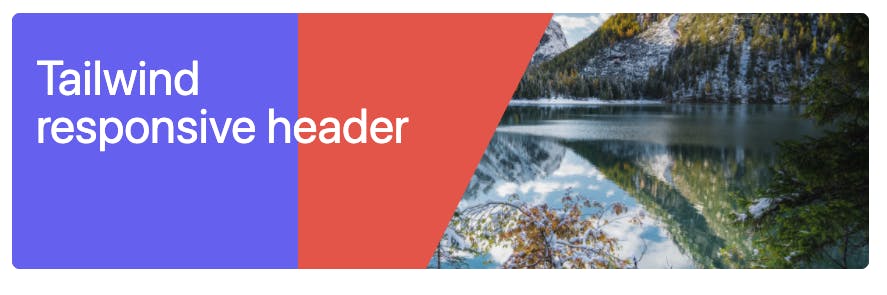
Pretty cool right!
Now, let's finish the shapes and add the last copy of our SVG, but offset it a little bit and add transparency to it.
<div class="relative h-64 m-8 overflow-hidden rounded-lg bg-indigo-500">
<div class="absolute z-30 flex w-full h-full">
<div class="relative z-30 w-5/6 px-6 py-8 text-white md:py-10 md:w-1/2">
<h2 class="text-5xl">Tailwind responsive header</h2>
<span></span>
</div>
<div class="absolute top-0 right-0 flex w-full h-full">
<div class="w-1/3 h-full bg-indigo-500"></div>
<div class="relative w-1/3">
<svg
fill="currentColor"
viewBox="0 0 100 100"
class="absolute inset-y-0 z-20 h-full text-indigo-500"
>
<polygon id="diagonal" points="0,0 100,0 50,100 0,100"></polygon>
</svg>
<svg
fill="currentColor"
viewBox="0 0 100 100"
class="absolute inset-y-0 z-10 h-full ml-6 text-white opacity-50"
>
<polygon points="0,0 100,0 50,100 0,100"></polygon>
</svg>
</div>
</div>
</div>
<div class="absolute top-0 right-0 block w-9/12 h-full">
<img
alt="Snowy mountain lake"
class="object-cover min-w-full h-full"
src="https://images.unsplash.com/photo-1607025952930-da2ac6748e7a?ixid=MXwxMjA3fDB8MHxwaG90by1wYWdlfHx8fGVufDB8fHw%3D&ixlib=rb-1.2.1&auto=format&fit=crop&w=1650&q=80"
/>
</div>
</div>
There we added another SVG, which is offset by using the ml-6 class, which gives it margin-left.
We also add opacity-50 to make it 50% opacity.
This is also the final code.
I challenge you to play on this Codepen and inspect the classes to see the stacking format.
Thank you for reading, and let's connect!
Thank you for reading my blog. Feel free to subscribe to my email newsletter and connect on Facebook or Twitter