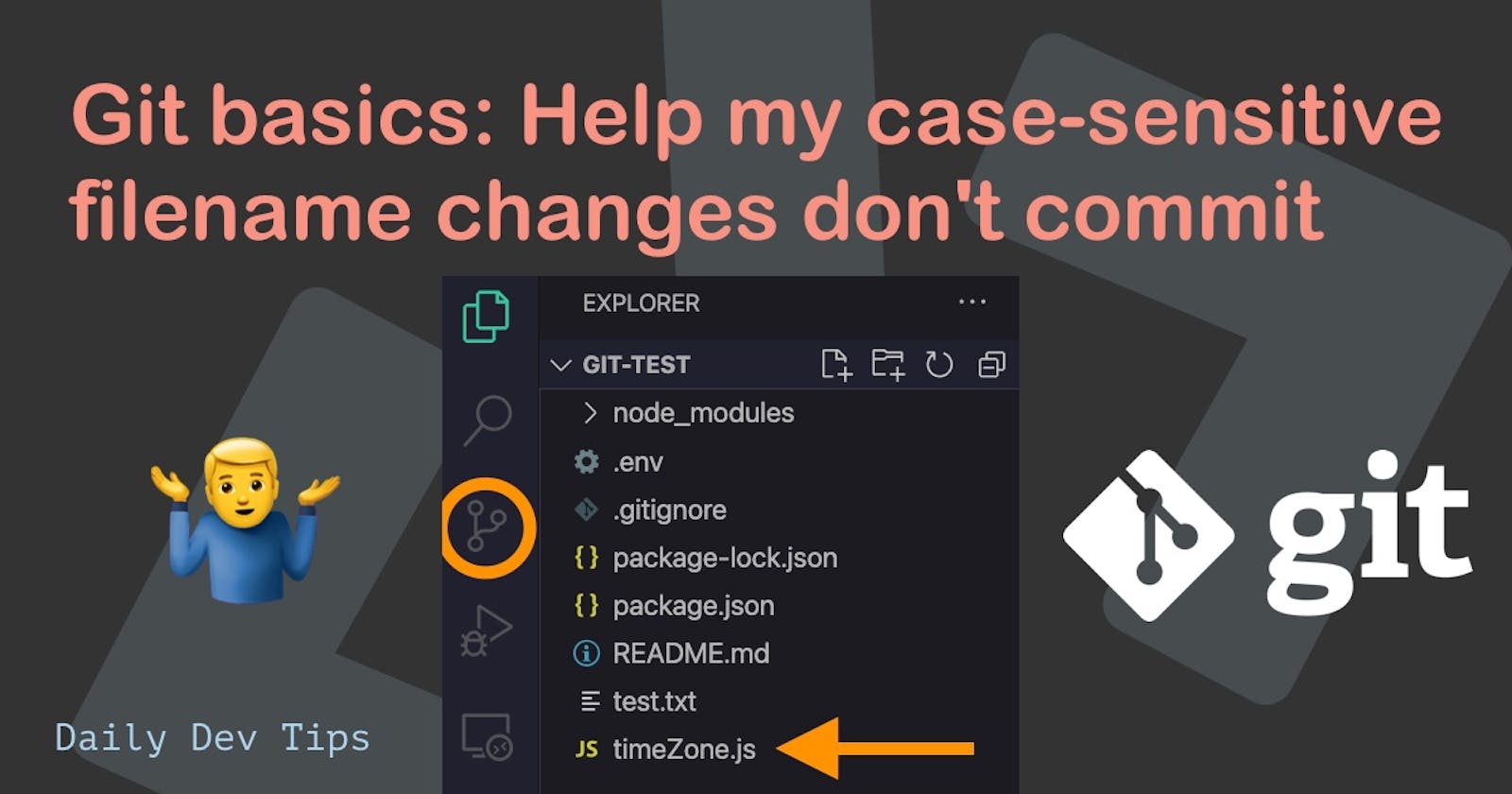Let's say we have a file called timezone.js, and we commit this file to Git. All good and well.
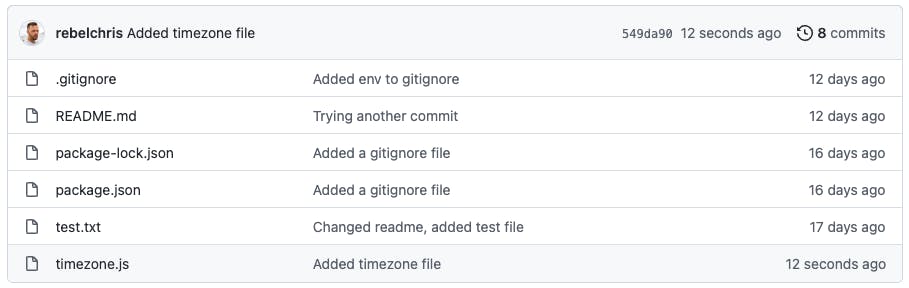
But then we realized the whole repo used "time zone" with a space.
Apparently, there are three correct spellings of timezone: timezone, time zone, and time-zone.
With this in mind, we might want to uniform our file system and rename this file to timeZone.js. Let's go ahead and make that change.
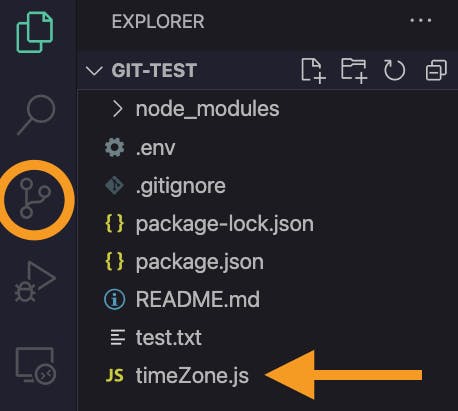
In the above image, you see that I renamed the filename but only changed case sensitivity. Git doesn't pick this up.
So how can we commit this filename change?
Committing a single filename change
If it's just one file, the easiest way to do this is to run the following command.
git mv timezone.js timeZone.js
This means move and can be used to move or rename a file.
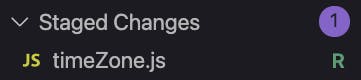
You can now commit and push this change, and it will reflect in Git as well.
Handling multiple case-sensitive file changes
If you happen to do changes on more than one file, you can, of course, use option one to do all of them by hand.
Or you can follow the following steps.
- Remove all of git cache
git rm -r --cached .
This command will remove the Git cached version of all files/folders in this directory. Meaning you will see all files show up in your git changes, but don't worry. The next step will fix it.
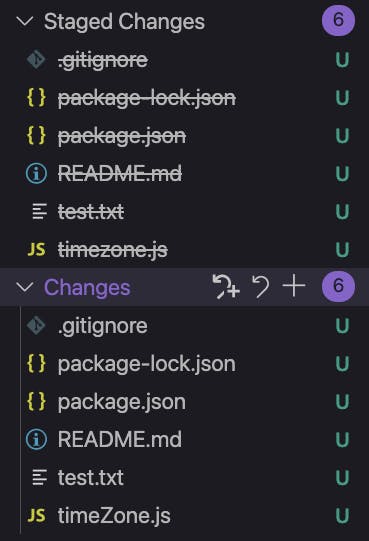
- Re-add current status
git add --all .
This command re-adds all the files, making only the ones that have changes appear.
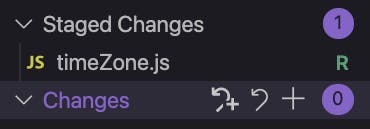
You can now go ahead and commit and push this change to reflect on Git.
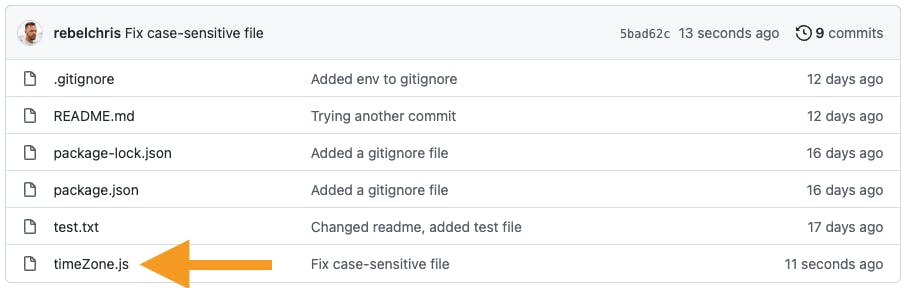
So what about folders?
I've added a folder called folder to my git repo.
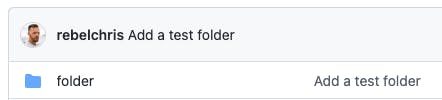
And now let's rename it to Folder.
Again, this change is not picked up by Git as we saw with the file.
So let's try option one:
git mv folder Folder
This hits us with the following message:
fatal: renaming 'folder' failed: Invalid argument
This only happens on case insensitive systems like Mac.
As a fix for this option, we could run the following command.
git mv folder tmpFolder && mv tmpFolder Folder
This will work since we first rename it to something completely different. Then rename it back but with the right case sensitivity.
But let's try option two to see what happens.
git rm -r --cached .
git add --all .
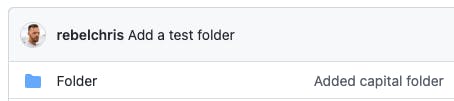
And it worked! So for me, the safe bet is always to use the remove cache function.
There are some other ways of doing this as well. What is your preferred way of renaming a case-sensitive file/folder in Git?
You can find my test on the following GitHub repo.
Thank you for reading, and let's connect!
Thank you for reading my blog. Feel free to subscribe to my email newsletter and connect on Facebook or Twitter