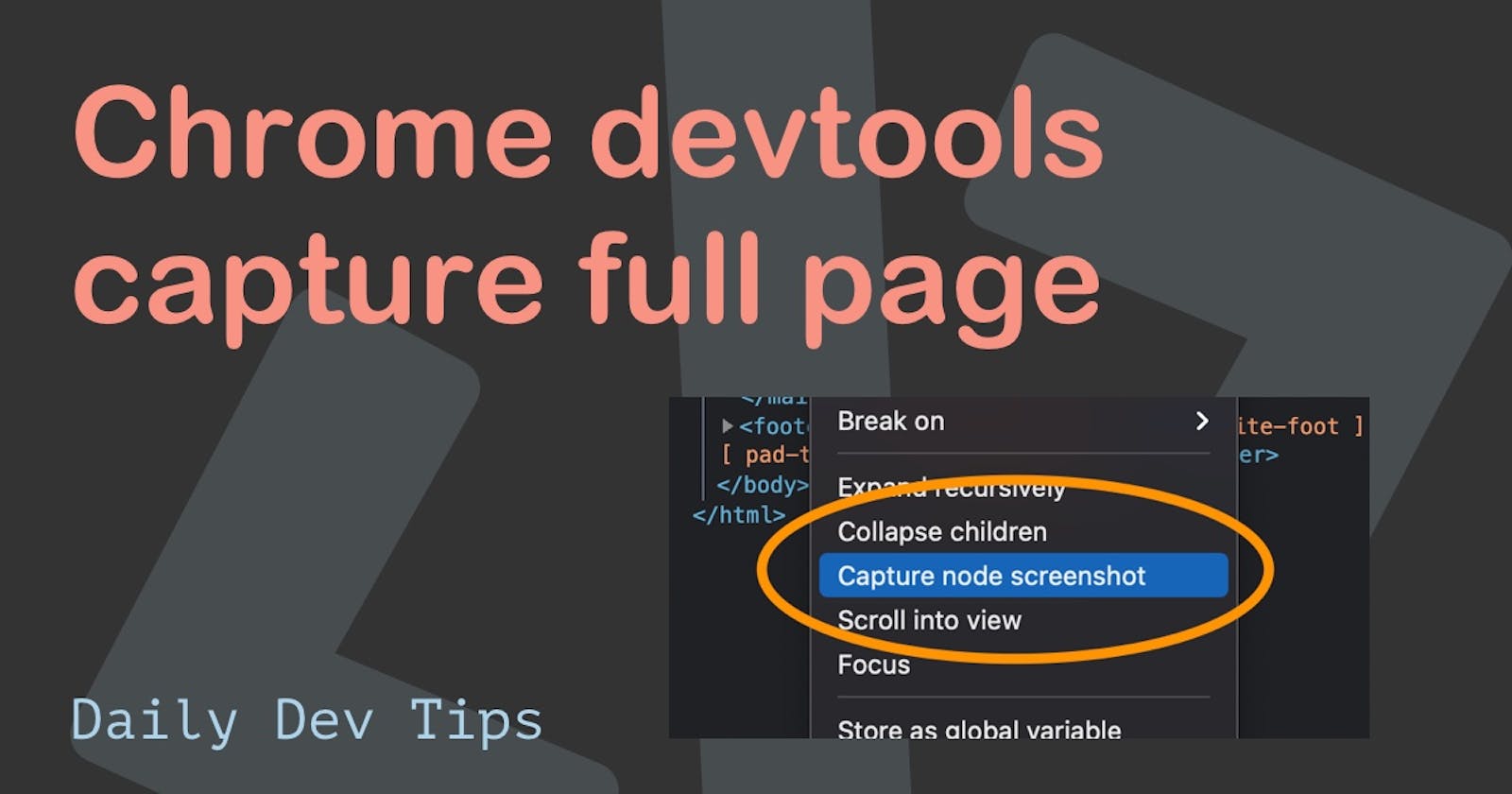Chrome finally launched an excellent way to capture a whole page in version 89.
We could always take screenshots by using the Chrome Screenshot functions.
However, in version 89, the modified right-click element inspector allows us to capture a screenshot from the inspector.
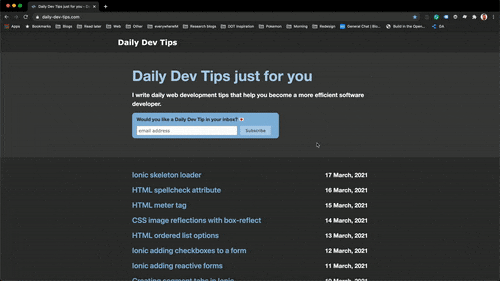
How to take a screenshot in Chrome
So with this new version, you can simply open up the developer tools.
Mac Cmd + Shift + C or Windows: Ctrl + Shift + C.
Now open the element inspector, right-click any element and click the "Capture node screenshots" button.
Pro tip: If you use this on the body tag, you'll get your whole website.
Thank you for reading, and let's connect!
Thank you for reading my blog. Feel free to subscribe to my email newsletter and connect on Facebook or Twitter