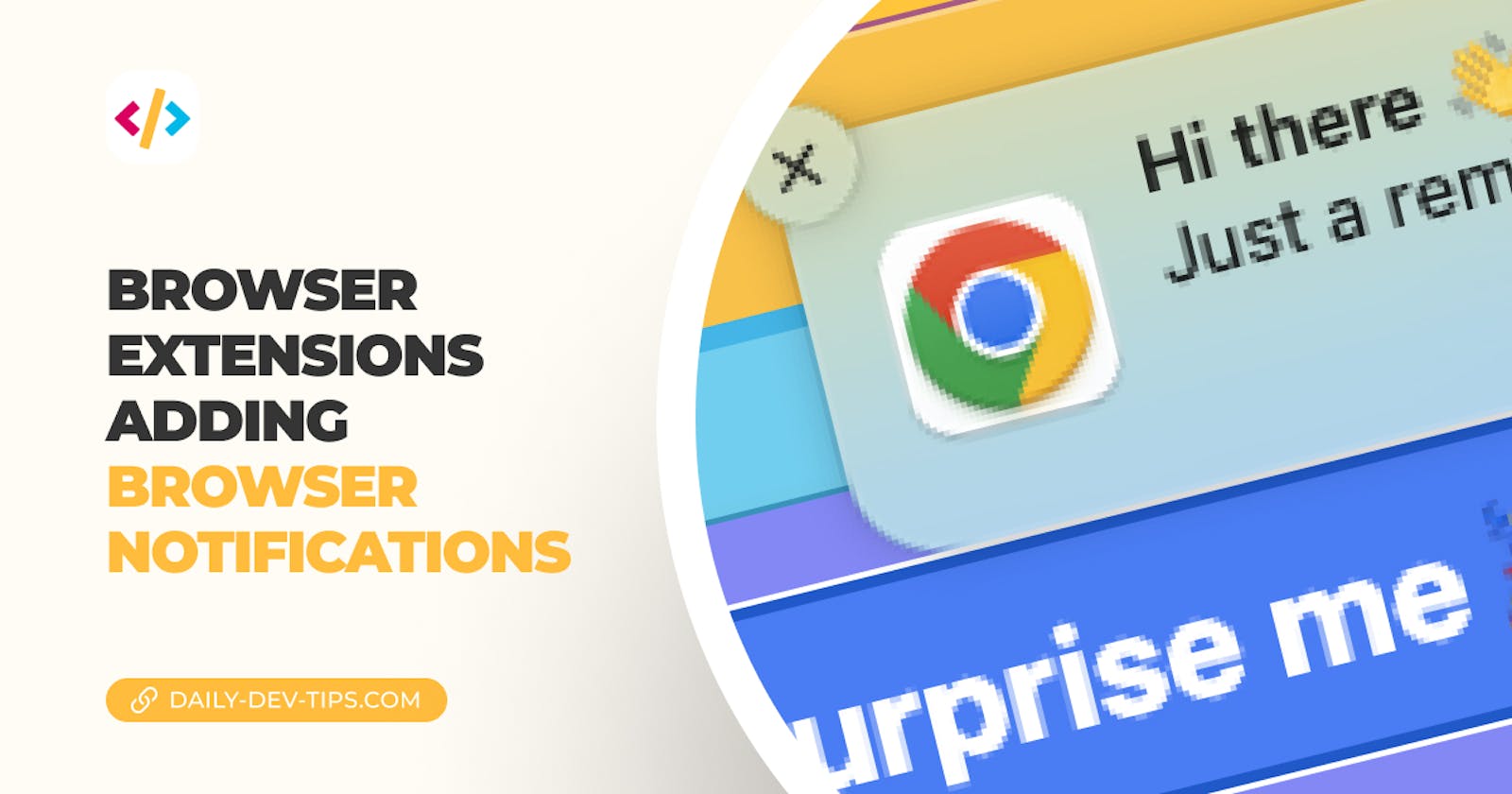In this article, we'll be exploring how to add browser notifications to our browser extension.
As the starting point, I'll use our popup extension. If you want to follow along, use the following GitHub repo.
The result of this article is the following interaction.

Adding browser notifications to a browser extensions
Browser notifications are native browsers that add notifications, much like you are used to on your mobile devices.
However, not many people opt-in for them at this stage. Let's hope this changes in the future.
For this article, we'll be using the popup extension to trigger a browser notification.
The first thing we'll have to do is give the correct permissions to our application.
Open up your manifest.json file and add the following permissions.
{
"permissions": [
"notifications"
]
}
This will allow us to access the native notification layer.
Then we can open up our src/App.jsx file.
Let's add a button in the rendering part.
export function App() {
return (
<div className='flex flex-col items-center justify-center w-screen h-auto bg-indigo-400 p-4'>
<button
className='bg-blue-500 hover:bg-blue-700 text-white font-bold py-2 text-2xl px-4 rounded'
onClick={createNotification}
>
Surprise me 🎉
</button>
</div>
);
}
You might have spotted the createNotification on the click handler. Let's quickly add that function to our file.
const createNotification = () => {
chrome.notifications.create({
type: 'basic',
iconUrl: 'icons/icon-48.png',
title: 'Hi there 👋',
message: 'Just a reminder that you rock!',
buttons: [{ title: 'I know ☺️' }],
priority: 0,
});
};
This function calls the browser notification API and creates a new notification. The notification will be called instantly. We set a title, message, and custom button in our example.
Note: You can find all options in the documentation
Now let's build our app and see what happens. Follow the guide here to build your app.
You should now see the notification occur!

If you want to see the complete source code, I hosted it on GitHub.
Thank you for reading, and let's connect!
Thank you for reading my blog. Feel free to subscribe to my email newsletter and connect on Facebook or Twitter