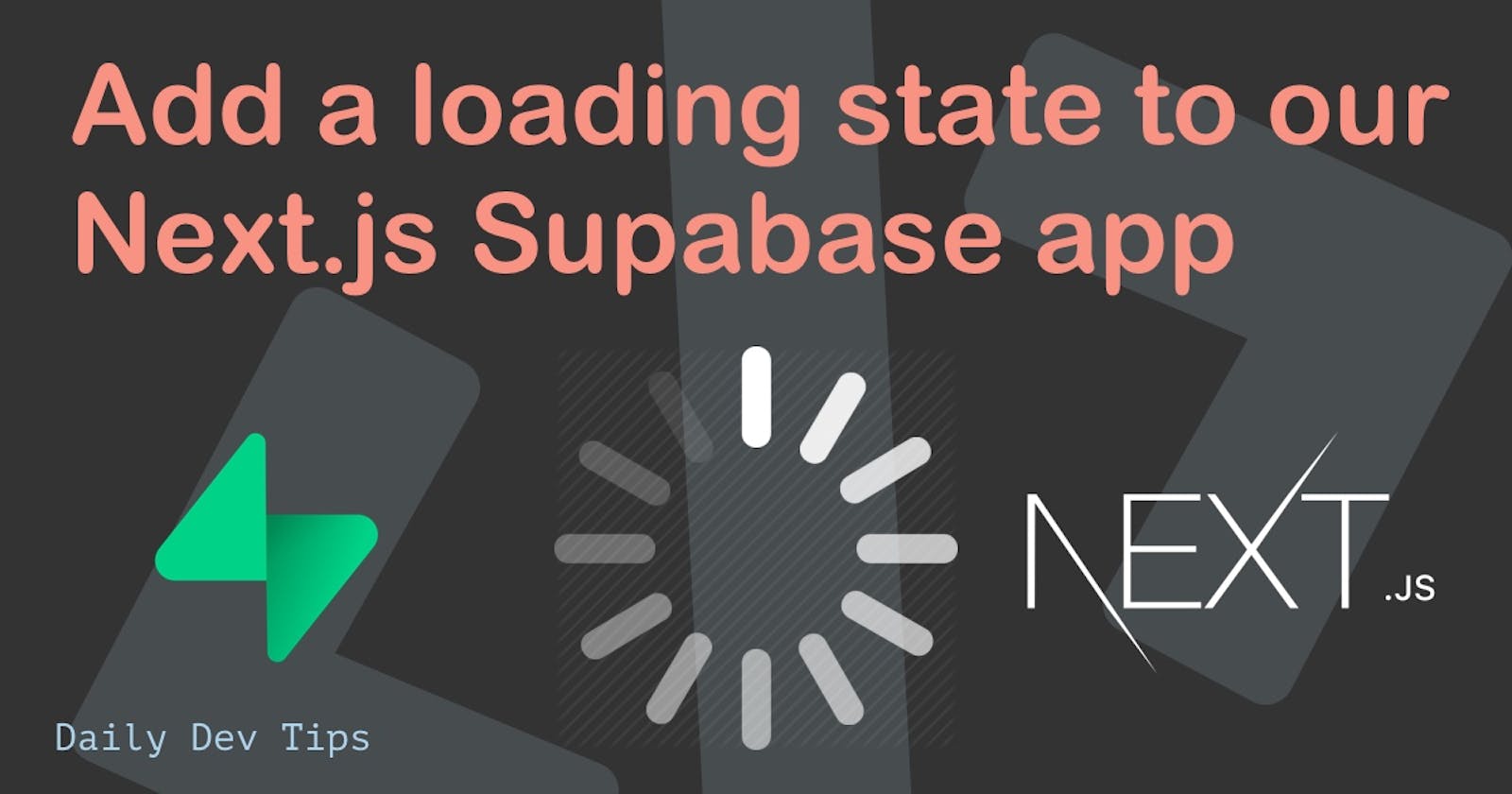Now that we have our basic Next.js login app done, you might have noticed there is not much feedback to the user.
We are loading the user in the background, but the user might be unaware.
So let's add some loading elements to show the user we are busy loading things.
Adding a loading indicator to the user profile
Let's start with the profile component, here we can even distinguish between the initial load of the user profile and the update load if we want to.
That way, the user is fully aware of what's going on.
Open up the components/Profile.js component.
First, we'll add two states to keep track of our loading and updating states.
const [loading, setLoading] = useState(true);
const [updating, setUpdating] = useState(false);
As you can see, we set the loading to be true by default, as we will always be loading from the gecko.
Then in the getProfile function, we can disable it once we are done with loading.
async function getProfile() {
try {
// ... all the stuff
} catch (error) {
alert(error.message);
} finally {
setLoading(false);
}
}
And for the updateProfile we can start by setting the loading state and disabling it when we are done.
async function updateProfile() {
try {
setUpdating(true);
// ... update call
} catch (error) {
alert(error.message);
} finally {
setUpdating(false);
}
}
And now we need to make sure we show the user that we are busy retrieving their profile.
return (
<div className='container mx-auto grid place-content-center min-h-screen'>
<p>Oh hi there {session.user.email}</p>
{loading ? (
<p>Loading your profile...</p>
) : (
// The form
)}
</div>
);
In the form, we want to disable the button and show the button as loading.
<button
onClick={(e) => {
e.preventDefault();
updateProfile();
}}
disabled={updating}
className='w-full mt-4 p-2 pl-5 pr-5 bg-blue-500 text-gray-100 text-lg rounded-lg focus:border-4 border-blue-300'
>
<span>{updating ? 'Updating profile' : 'Update profile'}</span>
</button>
And with that done we first get to see the loading profile text, and once we update we see the button change like so:
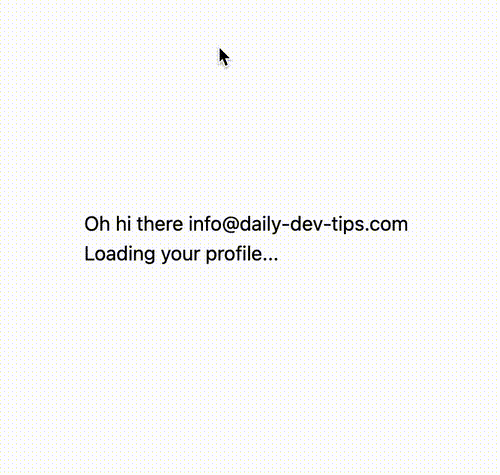
Fixing the login component
Let's also add a loading component to the login component so that the user knows something is happening.
Open the components/Login.js file and add a state like so:
const [loading, setLoading] = useState(false);
Then we need to add a disabled state to the button, as well as the conditional text.
<button
onClick={(e) => {
e.preventDefault();
handleLogin(email);
}}
disabled={loading}
className='w-full mt-4 p-2 pl-5 pr-5 bg-blue-500 text-gray-100 text-lg rounded-lg focus:border-4 border-blue-300'
>
<span>{loading ? 'Sending the link' : 'Send magic link'}</span>
</button>
And there you go! We now have a cool way of updating the user with what's going on 👏.
You can find the complete code example on GitHub.
Thank you for reading, and let's connect!
Thank you for reading my blog. Feel free to subscribe to my email newsletter and connect on Facebook or Twitter