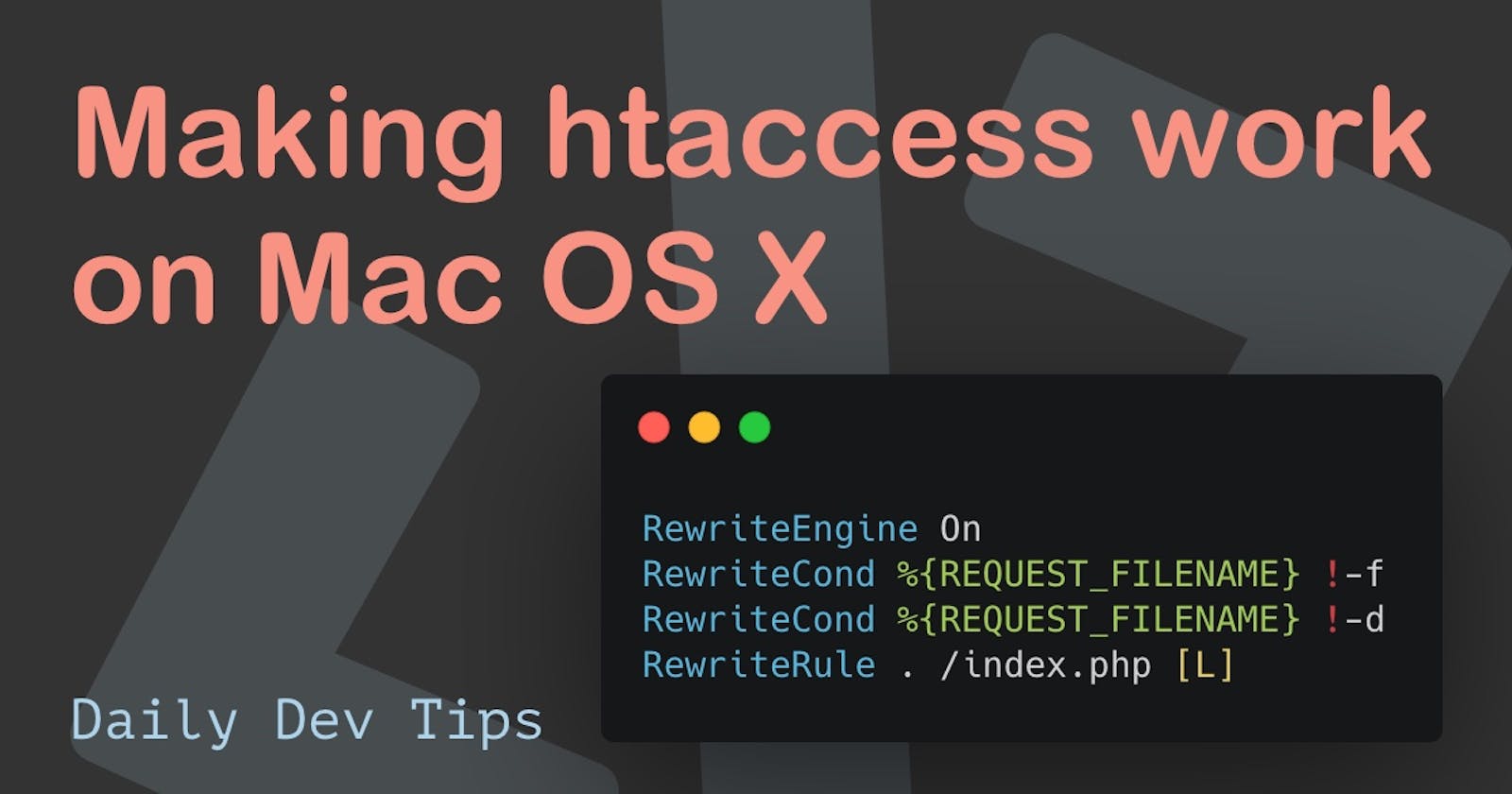Yesterday we learned how to set up virtual host on Mac OS X, and today I'll show you how to make htaccess work so we can have SEO friendly URL's.
SEO-friendly URLs are a big part of your online presence, and a lot of times, you want to rewrite ugly things like index.php?id=121212 to something like /hello-world.
Enabling mod_rewrite on Mac OS X
In order to make it work, we first have to enable mod_rewrite so we can use RewriteRules.
Open your terminal and open the httpd.conf file.
sudo nano /etc/apache2/httpd.conf
Now search for the following line and remove the # in front of it.
#LoadModule rewrite_module libexec/apache2/mod_rewrite.so
Now close the terminal and restart apache.
sudo apachectl restart
We already enabled the AllowOverride in our virtual host yesterday so we don't need to worry about that.
Testing if mod_rewrite works
For this example, we want to see if it works by redirecting any request to our index.php file.
So let's say someone wants to request the following URL: http://daily-dev-tips.local/fuu.
This will now give us a 404 Not Found.
But let's change that so that it will serve our index.php file.
Create a .htaccess file at the root of your project.
RewriteEngine On
RewriteCond %{REQUEST_FILENAME} !-f
RewriteCond %{REQUEST_FILENAME} !-d
RewriteRule . /index.php [L]
Now refreshing our fuu link should show our index.php, and with this, we know the mod_rewrite and .htaccess file are working as expected.
Thank you for reading, and let's connect!
Thank you for reading my blog. Feel free to subscribe to my email newsletter and connect on Facebook or Twitter